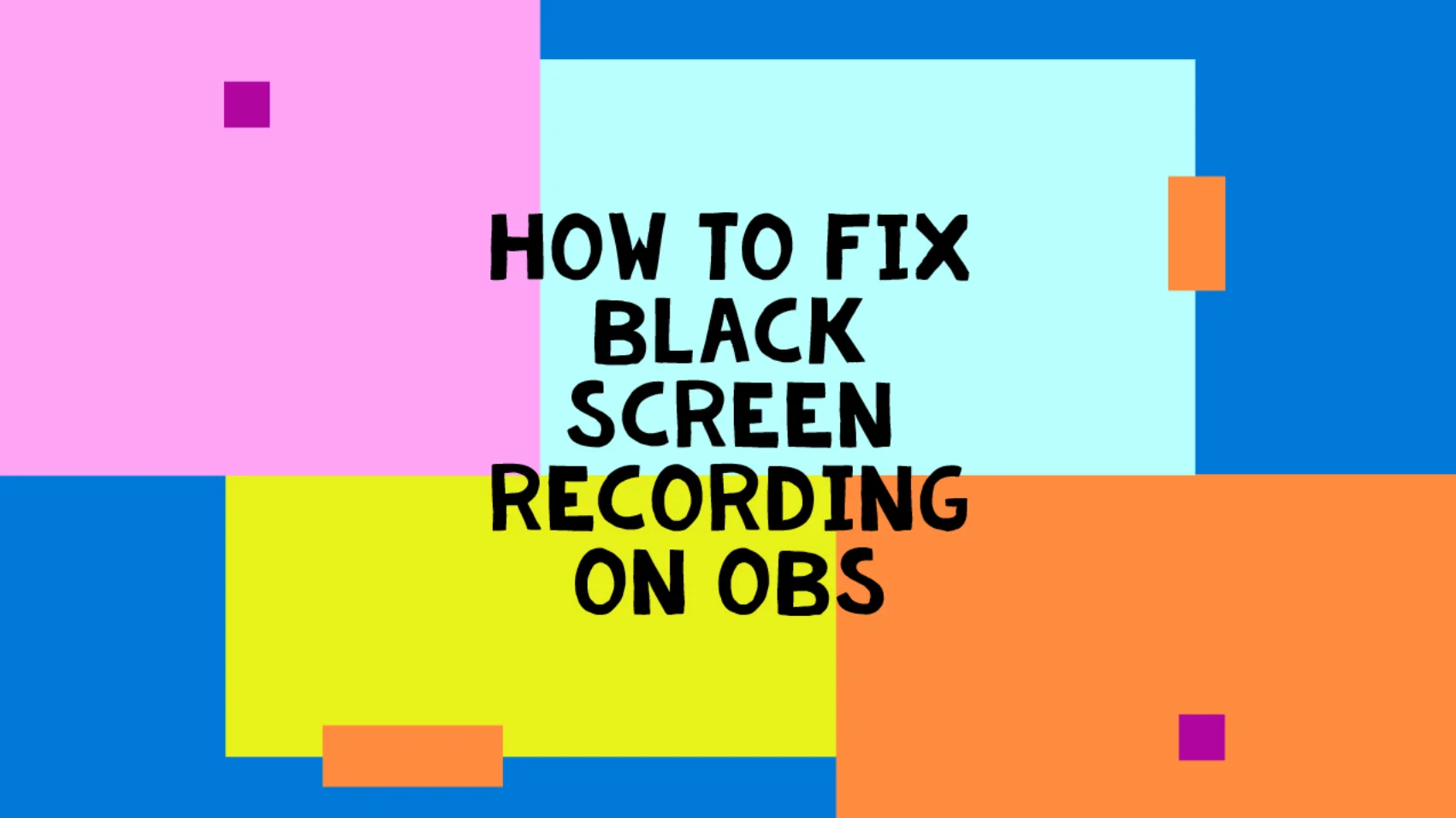
OBS Studio (Open Broadcaster Software) is a free platform to use for live streaming and screen recording. You can record the screen like a professional with facecam. Many user have the problem that whenever they install the software and record the screen, a black screen issue on OBS. Don’t worry, just follow the simple steps to fix black screen recording on OBS
Note: This processor runs for Intel UHD Graphic 620 or above graphic configuration. Might be not work in low graphic configuration system.
Fix Black Screen Recording on OBS
You need to follow these steps for how to fix the black screen recording issue on OBS.
Step 1 (Download & Install OBS Software)
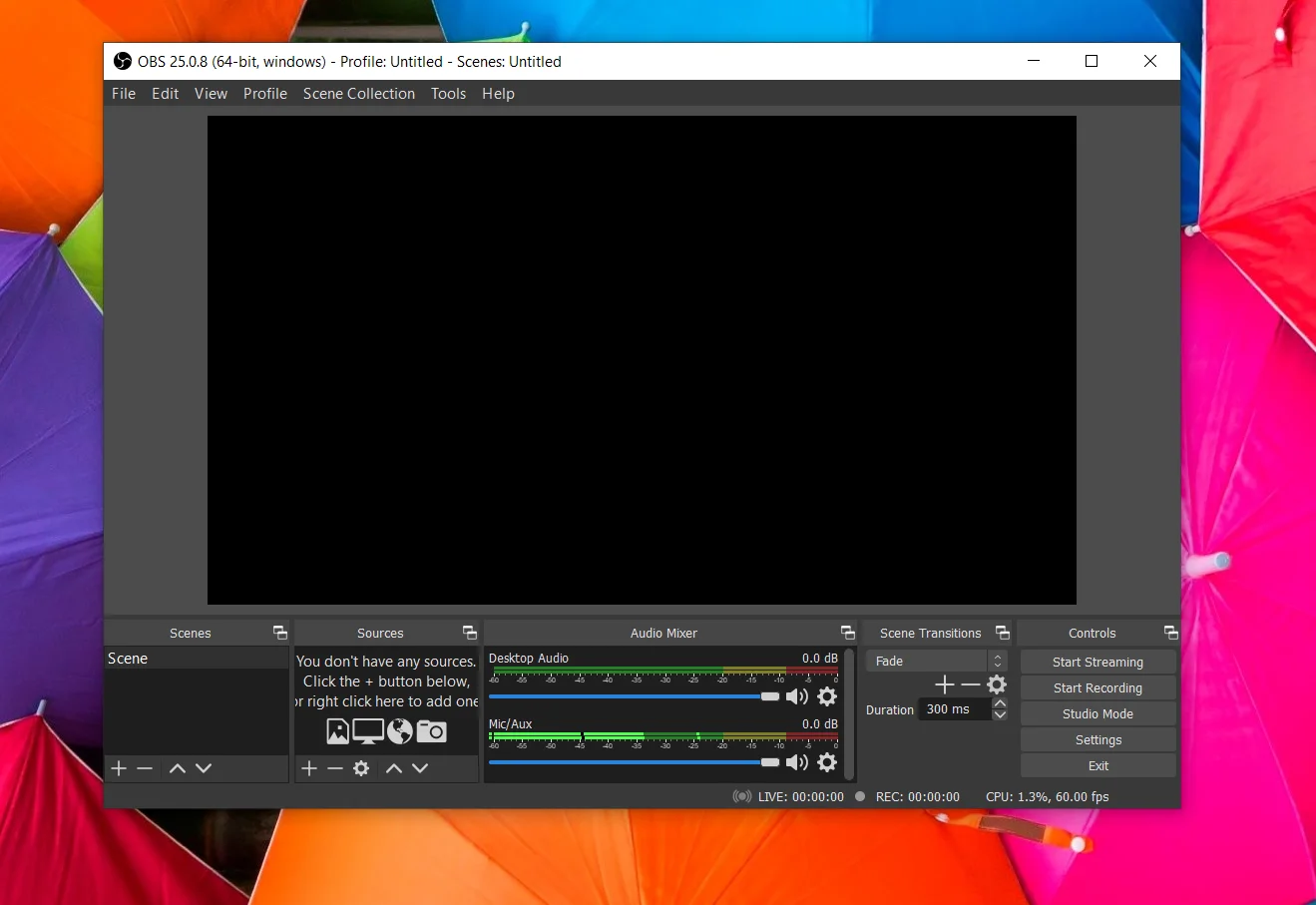
You can download the OBS studio software. It’s a free platform to use in your Window 10 devices.
Step 2 (Record a Screen)
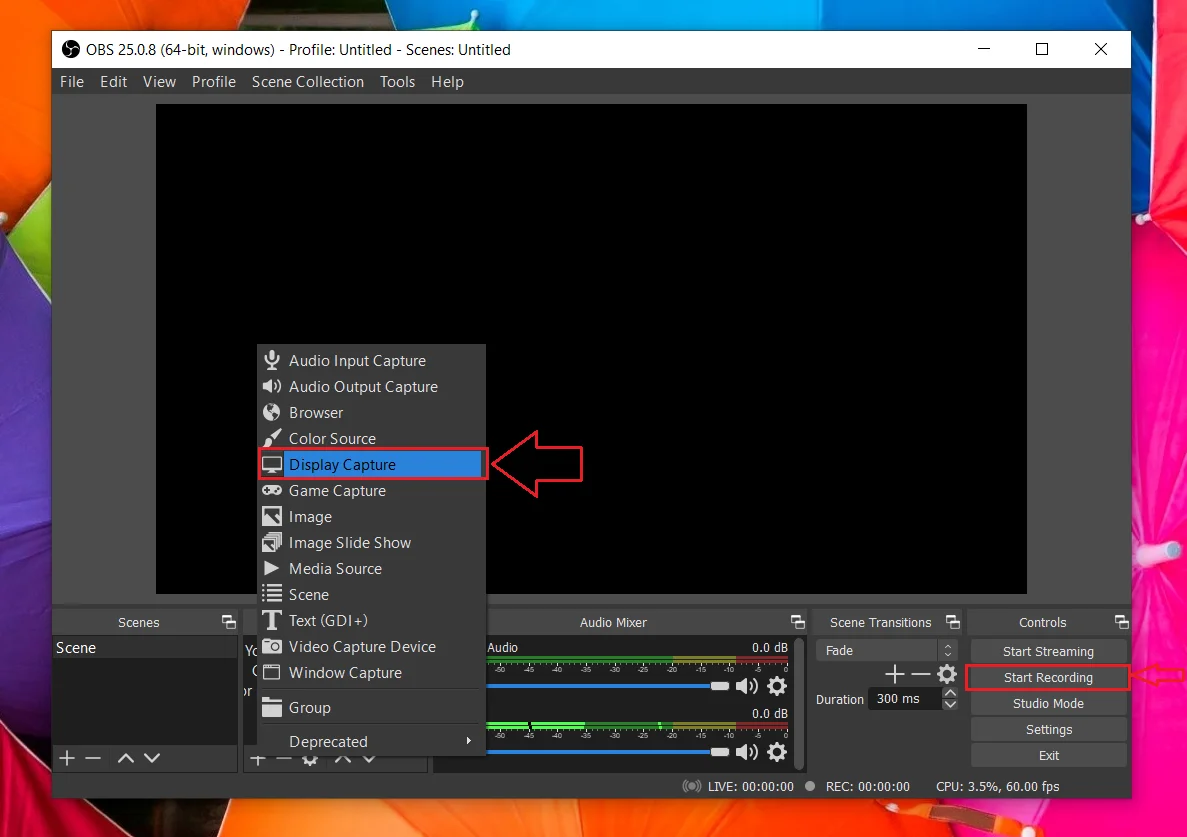
If you want to record the display screen, You go to the Source – Display Capture – Enter File name – Start Recording.
Step 3 (Change Graphic Setting)
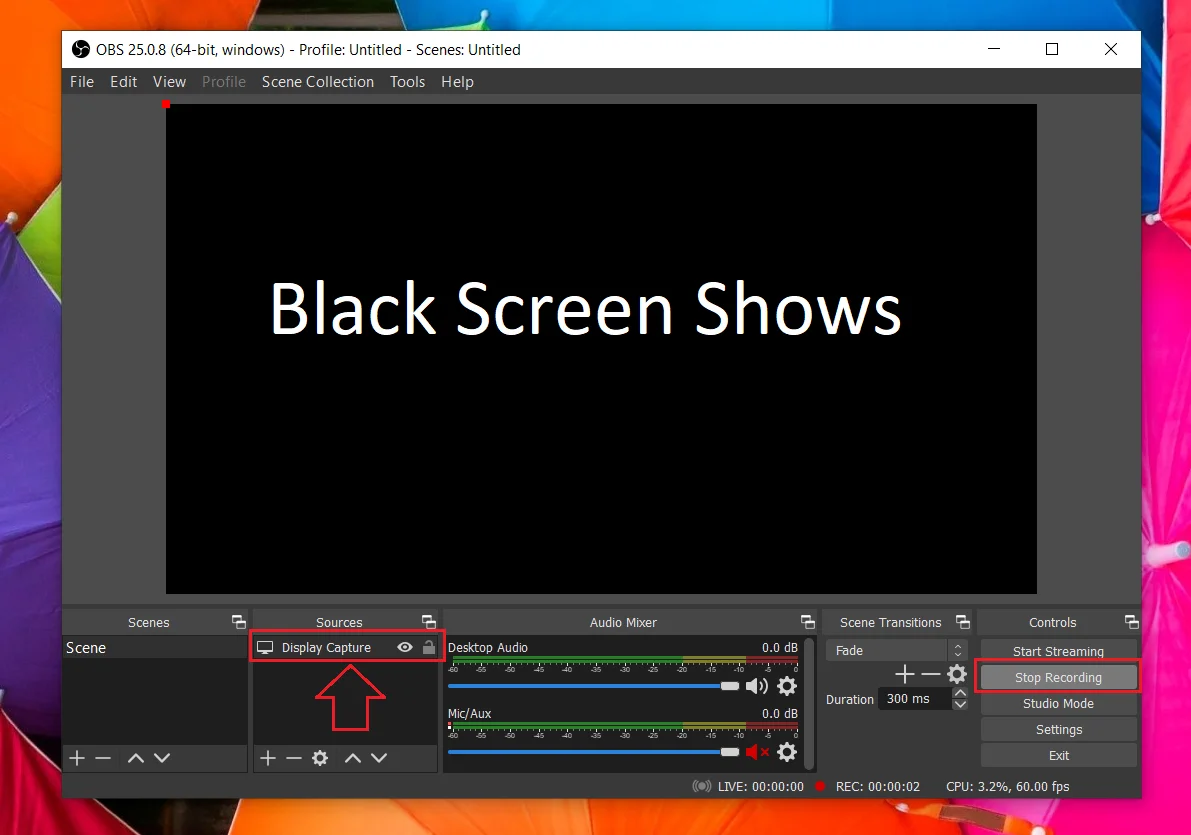
When you start the recording, it’s shows black screen. You need to some changes in your window 10 graphic settings.
Follow the below Graphic settings instructions
Go to Graphic setting – Browser – Add OBS Software – Options – Select Graphic Preference.
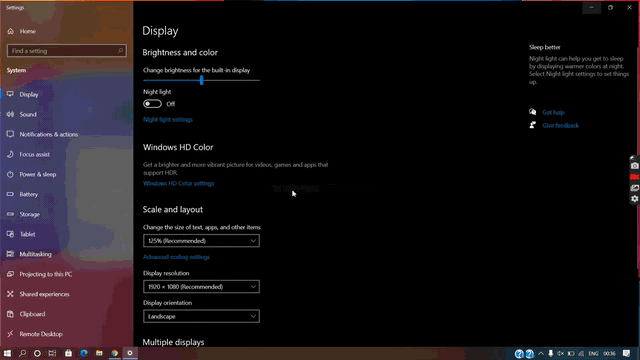
Then reopen the software, it will work. Hope, your problem will resolve after these steps.
Check the full video for this process
Read more about Tech Category: Tech or InfoTalkies